Click on Subscriptions in the main dashboard of the web app or in the menu on the left to administer subscriptions:
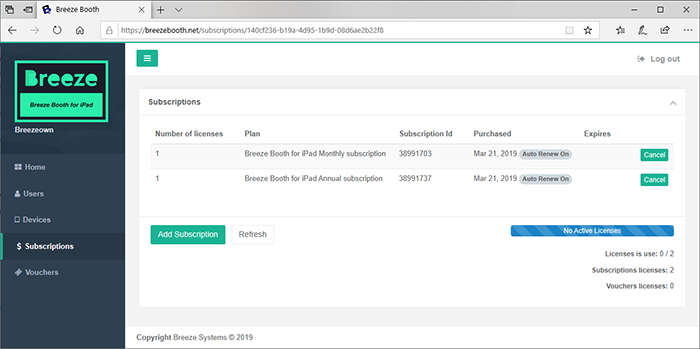
The Subscriptions page shows a list of the active subscriptions with a summary of the number of licenses currently in use and the number of licenses provided by subscriptions and vouchers.
The "Number of licenses" column in the table shows the number of licenses for the subscription.
The "Plan" column shows the name of the subscription plan e.g. "Breeze Booth Monthly subscription".
The "Subscription Id" column shows a number identifying the subscription. Please include the Subscription Id if you need to email sales@breezesys.com with a query about a subscription.
The "Purchased" column shows when the subscription was purchased and whether it is set to auto renew.
The "Expires" column shows when subscription will expire after it has been cancelled.
Click on "Add Subscription" to purchase a new subscription:
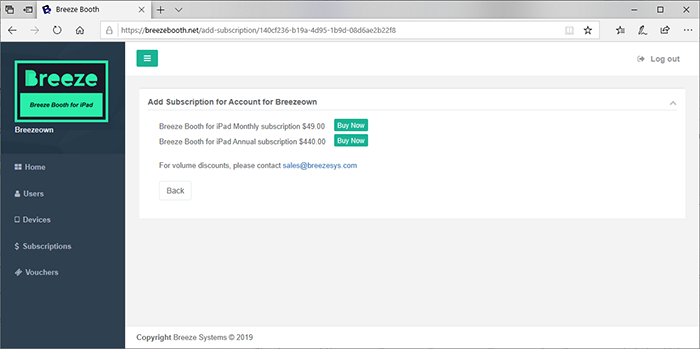
Click on the "Buy Now" button for the subscription you wish to purchase to display the payments page:
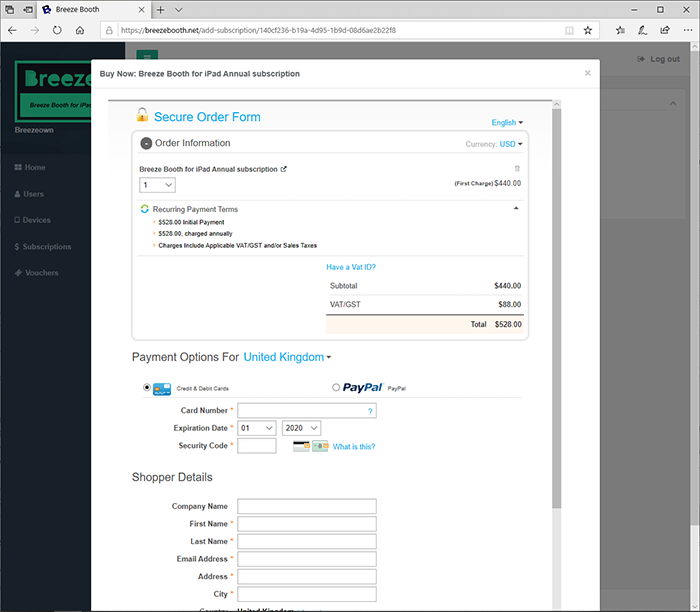
In the "Order Information" section you can choose the currency you wish to use and the quantity of license you wish to purchase. If you can't see this section click on the '+' beside the Total heading to expand it.
VAT/GST: If you live in a country which charges VAT or GST you will be charged VAT or GST at the current rate unless this is a company purchase and your company is registered for VAT or GST. The screenshot above shows the payment page for a purchase being made in the United Kingdom and has VAT added to the total. Click on "Have a VAT ID?" and enter your company's VAT ID to purchase without being charged VAT.
Choose your preferred payment type and complete the payment details to complete the purchase.
Canceling a Subscription
A subscription can be cancelled by clicking on the "Cancel" button in the Subscriptions screen. When a subscription is cancelled the it will not be renewed automatically and its expiry date will be shown in the "Expires" column. You will be able to continue using the subscription until the expiry date.
Please note: It isn't possible to reinstate a subscription after it has been cancelled. If you cancel a subscription you will need to purchase a new subscription if you wish it to continue after the expiry date.
Vouchers
Vouchers are another way to add licenses to an account. They are available for purchase direct from Breeze Systems (please email sales@breezesys.com).
A voucher is identified by a unique id and can hold one or more licenses valid for a given period and must be redeemed before their expiry date.
Each voucher has a unique id and can only be redeemed once.
To view a list of vouchers or to redeem a voucher log into the web app as the account owner and click on vouchers:
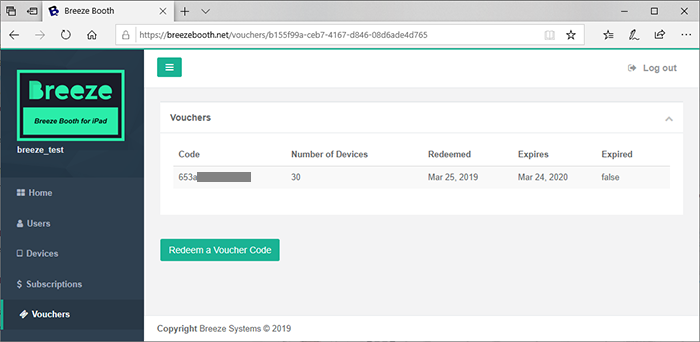
Click on "Redeem a Voucher Code" to redeem a new voucher.
Please note: each voucher code can only be redeemed once.