There are two options for printing photos from the app: AirPrint or via Breeze Hub. AirPrint has the advantage that all you need is an iPad connected to the same network as an AirPrint enabled printer. The disadvantages of using AirPrint are that there aren't many photo booth quality printers that support AirPrint and it can be slow and is not very configurable.
Printing via Breeze Hub has the advantage that any Windows compatible printer may be used including professional dyesub printers.
When printing the print layout is rotated to match the page orientation of the printer and the output is resized to fit the page.
Using AirPrint
Printing using AirPrint requires a photo quality AirPrint compatible printer to be connected to the same network as the iPad.
Select "Print using AirPrint" in the app settings then tap on "Choose printer" to select an AirPrint printer from the list. The printer name will be displayed in the app settings screen:
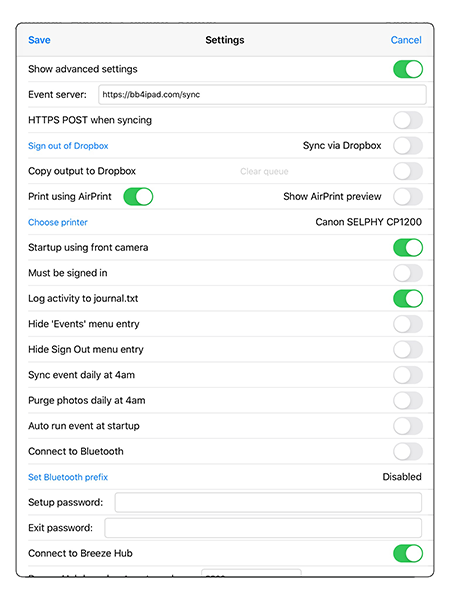
When photos are printed in photo booth mode they will be sent to the AirPrint printer for printing.
Troubleshooting
If you have problems printing using AirPrint try enabling "Show AirPrint preview". This will display the standard iOS AirPrint preview each time a photo is printed. The AirPrint preview allows the user to select the required printer (if it isn't already selected) and to confirm or cancel printing.
Some AirPrint devices (e.g. Raspberry Pi AirPrint servers) may only work with the "Show AirPrint preview" option selected.
Printing via Breeze Hub
Printing via Breeze Hub requires a Windows computer running Breeze Hub to connected to the same network as the iPad.
Select "Connect to Breeze Hub" in the app settings screen and unselect "Print using AirPrint". Then check that the iPad is connected to Breeze Hub:
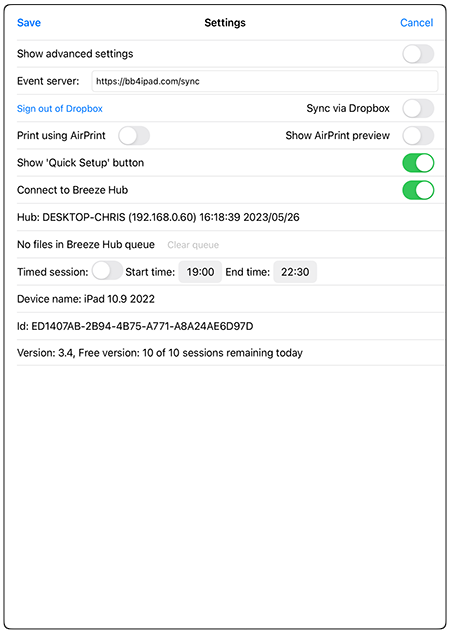
When photos are printed in photo booth mode they are sent to the Windows computer running Breeze Hub which will print them using the connected printer.