The power savings settings provide a way to display a power saving screen when certain power conditions are met e.g. display the power saving screen when the battery level drops below 20% or low power mode is active or the charging cable is unplugged.
When one or more of the power conditions is met the power saving screen is displayed and the iPad's camera is disabled to save power. The screen brightness can also be reduced to save power.
The power saving screens are:
power_saving.jpg (background screen)
power_saving.png (PNG overlay image)
power_saving.gif (animated GIF overlay)
power_saving.mp4 or power_saving.mov (video overlay)
power_saving.mp3 (audio file)
Please see Screens displayed to the user for more information.
Touchscreen settings can be defined in the power saving screen to exit photo booth mode or to select a different profile.
Please note: When using the power saving options it is a good idea to add a touchscreen action such as exit photo booth mode (powerSavingExit) to the power_saving.jpg or power_saving.png screens using the touchscreen editor. Otherwise if no touchscreen actions are defined the app will display the power saving screen with no way to out other than to wait for the battery to be charged or the power to be reconnected.
Click on the "Power saving..." button in the General Settings to edit the power saving settings:
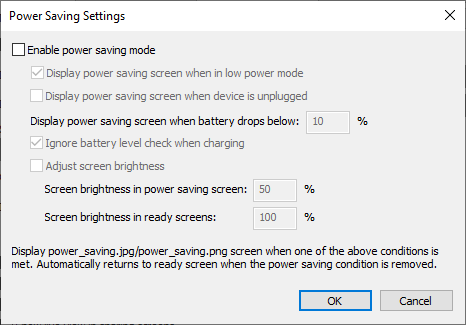
Select "Enable power saving mode" to enable the power saving options. When one or more power saving conditions are met when the app is displaying a ready screen or is in standby mode the power saving screen will be displayed. When none of the power saving conditions are met the app returns to the screen it was displaying before power saving was activated.
When "Display power saving screen when in low power mode" is selected the app will display the power saving screen when the device switches to low power mode. Low power mode was added to iPad OS 15 and automatically reduces power usage when the battery level drops to 10%.
The app can detect whether the device is plugged into a charging cable. Select the "Display power saving screen when device is unplugged" if you only want guests to use the photo booth when it is plugged in e.g. you might have additional lighting that requires mains power.
Set the "Display power saving screen when battery level drops below" setting to the battery level below which you want to warn users to connect the iPad to power. Set this to 0% to disable.
Select "Ignore battery level check when charging" to disable the power saving screen when the iPad is charging.
Select "Adjust screen brightness" to specify the screen brightness when the power saving screen is displayed. Normally you want the screen at full brightness when the photo booth is running and may wish to dim the screen to save power when the power saving screen is displayed.