Turn any Windows PC in to a powerful photo booth.
Connect your camera and printer to your PC, then, make it yours! Made for creative thinkers and those that demand flexibility and reliability.
Brandable & Configurable
Design totally custom interfaces and user experiences. Brand every aspect of the user facing elements of the software.
Creative Flexibility
Create branded prints, GIFs, slow motion clips, videos and more. Apply image filters, custom special effects and AI background removal.
Advanced Features
Integrate with 3rd party software and hardware, to create advanced, custom solution that's not possible with any other software.
For Creative Thinkers.
Create visually stunning digital images, videos, GIFs and prints. Breeze Booth for Windows makes it simple to create just about anything you can imagine!
Build a Contactless System
Breeze Booth for Windows offers the most comprehensive contactless system available. Use QR codes to create a simple "Scan to Start" system, automatically send images via email and text through to advanced experiences that pass variables, switch profiles and more.
Guest Registration
Guests can register online via a customisable sign up form to receive their QR code, or, keep it offline and use a survey in Breeze Booth to generate the code.
Start Sessions, Auto Send Emails & Texts
One scan of the QR code can start the session, and email or SMS/MMS images to guests. Its a fast and safe way for guests to interact with the photo booth.
Advance Configurations
Trigger a series of actions (switch profiles, apply filters, assign overlays and backgrounds), pass variables for file naming and place custom text on prints.
View the Contactless Page for a more in-depth overview of features
Make it yours
Breeze Booth for Windows offers unparalleled creative control and flexibility over what users see and experience when they use your photo booth. From the simple to the extraordinary complex. No other software comes close to matching Breeze Booth for Windows level of customisation.

Custom Interfaces
Use graphics and animations to create engaging user experiences.
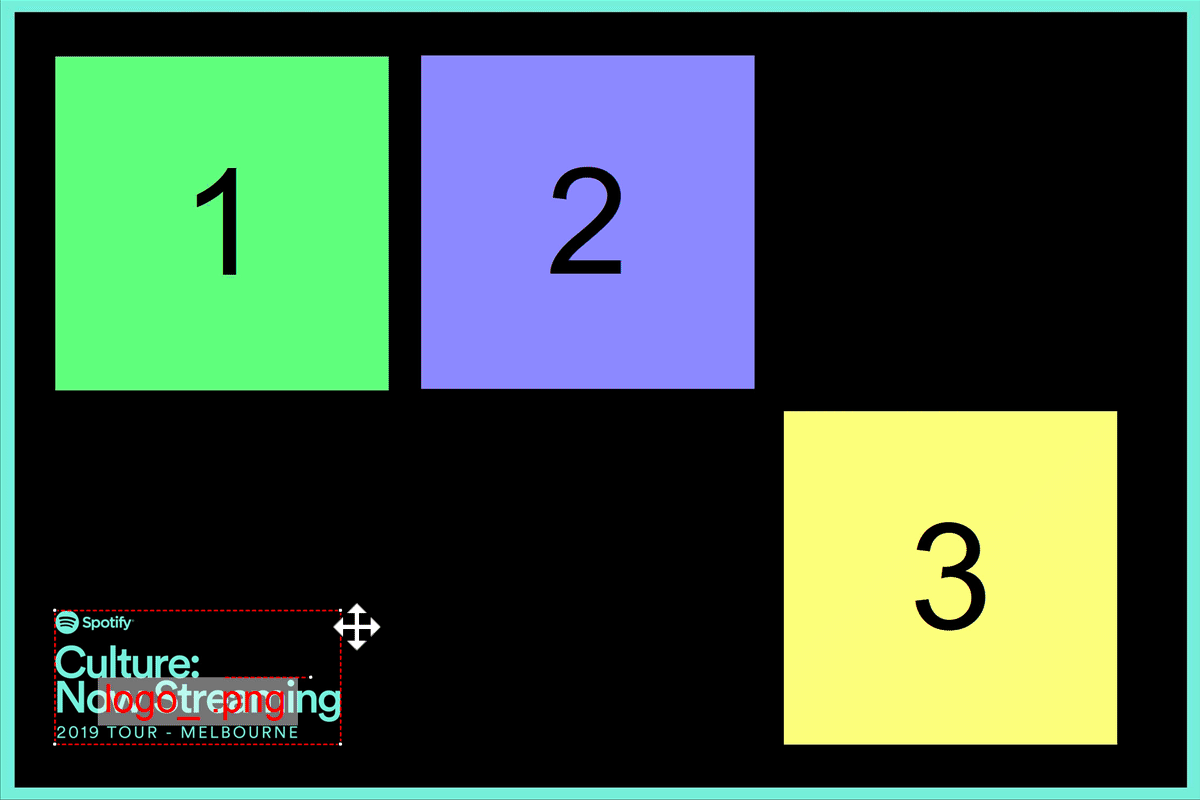
Print Layout Designer
Design photo strips and print layouts with drag and drop simplicity.
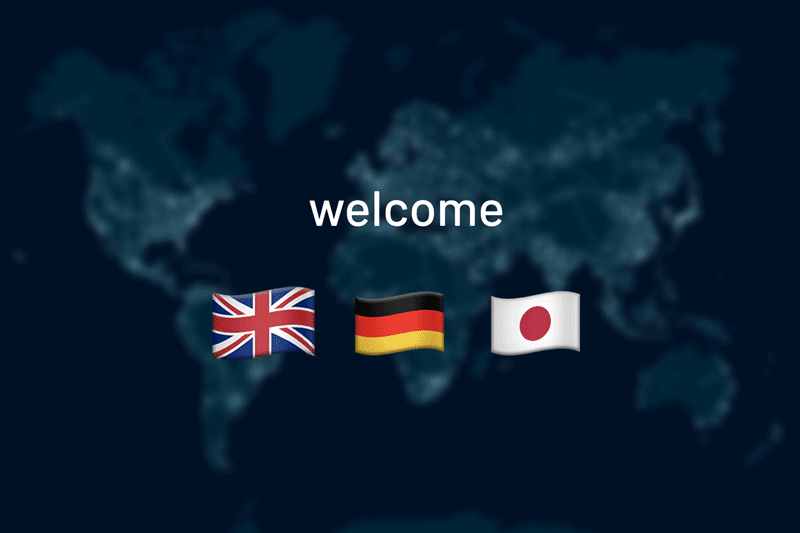
Multi Menu
Create simple multi choice menus through to complex choice based scenarios.
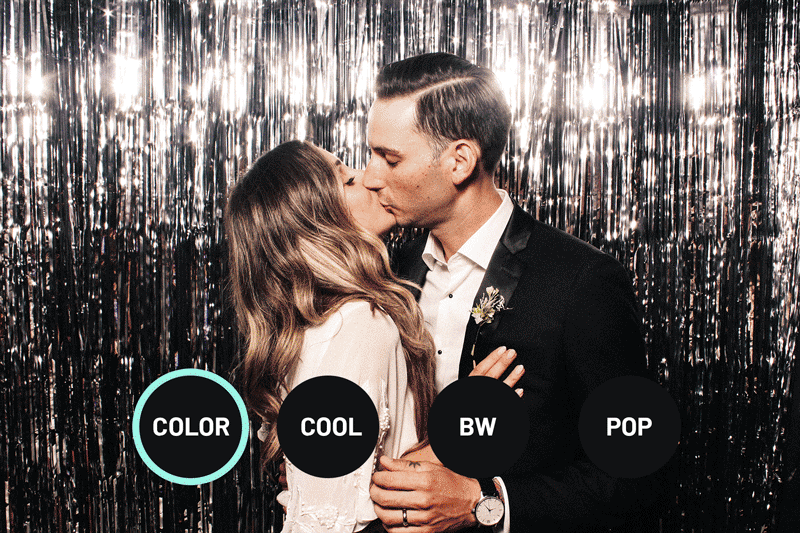
Image Filters
Apply custom image filters to photos and Gifs, without the need for Photoshop.
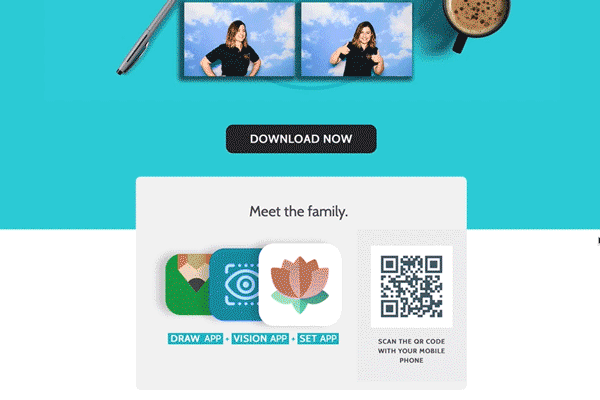
HTML Emails
Design stunning HTML emails. Embed thumbnails of images and attach branded versions of the stills and GIFs.
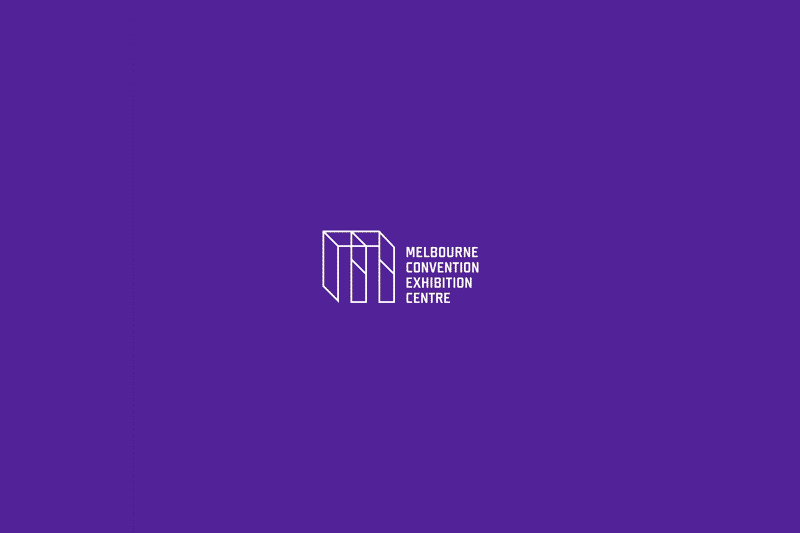
Animated Overlays
Apply animated overlays to GIFs to create memorable images.
Specialist Applications
Breeze Booth for Windows can be easily customised to create specialist applications for your business:
GDPR compliance
Ensure data collected and processed is GDPR compliant.
Setup Wizard
Get started quickly with the easy to use setup wizard
Surveys & Data Collection
Collect data and ask survey questions right from the booth
Email & SMS/MMS
Share images, GIFs and MP4's right from the booth via email or SMS/MMS
Payment Integration
Interface with coin, bill and credit card acceptors
Photoshop Droplets
Process images using Photoshop Droplets
Timed sessions
Restrict booth opening hours
Auto Hot Key Scripting
Support for AutoHotKey scripting
Access Data via XML
Access data from external applications via XML
Multi Lingual Support
Interfaces and captions in any language, including international character sets
Button & Sensor Support
Control external buttons and sensors
Share Data
Share event information with other Breeze apps