The Main Window
The main window shows the main camera controls together with a large preview display and a histogram for assessing exposure. The main camera settings can be changed using the controls down the left hand side of the main window. Other settings are available from the menus.
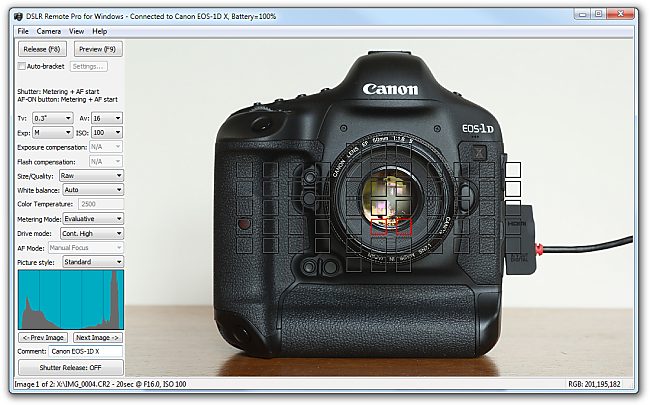
Screen shot of DSLR Remote Pro for Windows main window showing optional focus point overlay display
The display can be simplified by hiding the camera controls shown down the left side of the main window. To do this click on the View menu and deselect "Show camera controls".
Photo Booth Shortcut Buttons
When DSLR Remote Pro for Windows is run for the first time it will display the photo booth shortcut buttons at the top of the main window as shown in the screenshot below:
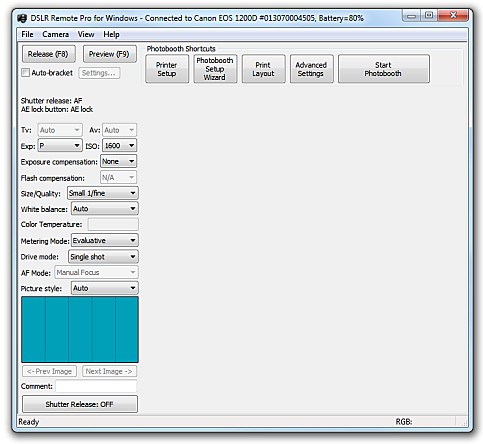
These are convenient shortcuts if you are using the software to run as a photo booth. You can hide the photo booth shortcut buttons by selecting "Photo Booth Shortcuts" in the View menu. If the buttons are hidden and you wish to display them by selecting "Photo Booth Shortcuts" in the View menu. You can also enable or disable different photo booth shortcut buttons and edit the button text by selecting "Photo Booth Shortcuts Settings..." from the View menu:
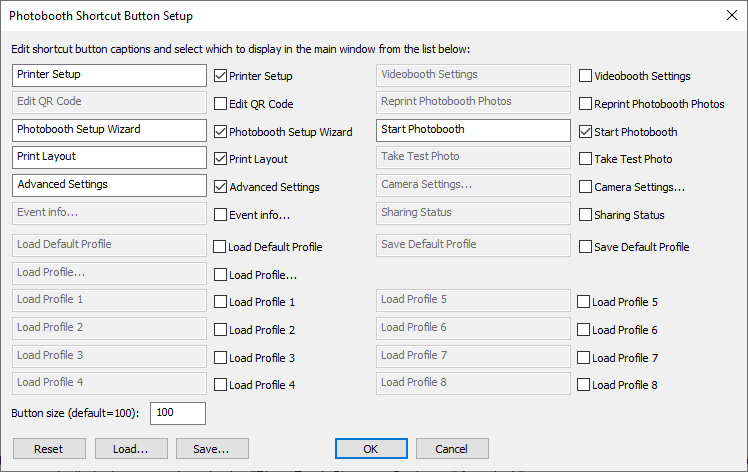
Click on the checkboxes to enable or disable each shortcut. The text displayed in the shortcut button can be edited if required.
Click on the "Reset" button to reset the settings back to their default values. The settings can be saved to file by clicking on the "Save..." button. Saved settings can be loaded from file by clicking on the "Load..." button.