The 'Batch Rename' dialog allows all the images in a directory to be renamed using a number of different naming schemes. Seven predefined naming schemes are provided together with three custom settings for defining your own schemes. The predefined schemes are:
| 1. | Standard - follows Canon's naming scheme of CRW_ or IMG_ followed by four digits e.g. CRW_0002.crw and IMG_0001.jpg |
| 2. | Enhanced - similar to 'Standard' but has five digits instead of four digits and allows numbers up to 99,999. |
| 3. | Numbered - similar to 'Standard' but has the number first. This has the advantage of numeric order being the same as alphabetical order. |
| 4. | Date - uses the date in the form YYMMDD followed by a three digit sequence number |
| 5. | Date + Type - similar to 'Date' but adds the file type (e.g. CRW3 for raw or IMG for JPEG) to the end of the filename |
| 6. | Date/Time - uses the date in the form YYMMDD followed by the time in the form HHMMSS and a one digit sequence number (to distinguish shots taken at 3fps) |
| 7. | ZoomBrowser-style - uses the same naming scheme as ZoomBrowser: fff-nnnn_ttt.ext where fff=folder, nnnn=image number, ttt=type (e.g. CR3 for raw, IMG for JPEGs, STx for stitch assist) |
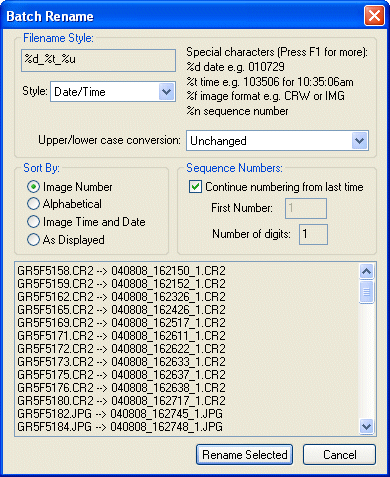
The 'Example Filenames' display at the bottom of the dialog shows the current names and new names of all the images in the directory. The size of the example filenames display can be increased by resizing the dialog.
The 'Sort By' option defines the order in which the files are listed (using their current names):
| • | Image Number - sorts the images according to the image's number e.g. CRW_0002.crw has a value of 2 and would come after IMG_0001.jpg which has a value of 1. |
| • | Alphabetical - sorts the images alphabetically. In this case CRW_0002.crw would come before IMG_0001.jpg. |
| • | Image Time and Date - sorts images in chronological order using the EXIF date and time or the file creation time if the EXIF date and time are not available. |
| • | As Displayed - uses the same order the images are displayed in thumbnail view. |
By default sequence numbers start from 1, but you can specify any starting number you like. Select the "Continue numbering from last time" if you would like BreezeBrowser Pro to continue numbering from the last sequence number next time you batch rename images.
Use the "Upper/lower case conversion:" drop down list to select whether the case of filenames is changed when they are renamed. This can be useful for images which are to be used in HTML pages. (Web pages are case-sensitive whereas the Windows filing system is not and this can lead to problems when publishing web pages). The options are:
| • | Unchanged - the case of the filename and its extension are preserved |
| • | Convert extension to lower case - the file extension is converted to lower case and the rest of the filename is preserved e.g. Test.JPG becomes Test.jpg |
| • | Convert filename to lower case - the whole filename is converted to lower case e.g. Test.JPG becomes test.jpg |
| • | Convert filename to upper case - the whole filename is converted to upper case e.g. Test.JPG becomes TEST.JPG |
Select the Custom style for more control over how files are renamed e.g.
| 1. | Prefix the filename with the subject: Jones Wedding %o |
| 2. | Prefix the filename with the ISO (useful for sorting images by ISO when using noise reduction software): %i_%o |
| 3. | Rename as the date and time the picture was taken plus the image number: %d%t_%r |
The special characters below can be used for extracting information from the image:
Character |
Meaning |
Example |
%d |
Date in the form YYMMDD |
010930 for 30 Sept 2001 |
%t |
Time in the form HHMMSS |
223415 for 10:34:15pm |
%f |
Image file type |
e.g. CR3 for Canon raw files, IMG for JPEGs, STx for panoramic images |
%x |
The file extension |
jpg for IMG_0123.jpg |
%n |
Sequence number (incremented for each file) |
0001, 0002, 0003 etc. |
%N |
Canon sequence number in the form dddnnnn where ddd is the original image folder and nnnn is the image number (read from EXIF data in JPG or THM file) |
4010123 for image 0123 in folder 401 |
%e |
Frame number when shooting in continuous drive mode |
01, 02, 03 etc. |
%q |
Canon folder number (not available with Canon 1D series cameras or the EOS 5D) |
401 for image 0123 in folder 401 |
%r |
Canon image number (this info is stored in the shooting data for Canon PowerShot cameras and most EOS cameras except the 1D series). For cameras which don't store this information in the shooting data %r extracts the last 4 digits of the filename or reverts to %n if the filename doesn't end in 4 digits) |
0123 for image 0123 in folder 401 |
%c |
Camera serial number (Canon EOS cameras only) |
0230200987 |
%C |
Canon EOS 1D/1DS style serial number - takes the last three hexadecimal digits of the serial number |
4FA |
%T |
Camera model name. This extracts the first word containing numbers from the camera model name |
10D for "Canon EOS 10D", EOS-1DS for "Canon EOS-1DS" |
%v |
Similar to %T, but treats '-' characters as spaces when extracting the camera model |
1DS for "Canon EOS-1DS" |
%u |
Lowest number to give a unique name. Useful when using %t and camera takes shots at more than 1 fps |
1, 2, 3 etc. |
%U |
Lowest number prefixed with _ to give a unique name or empty string if there are no duplicates. |
<empty>, _1, _2, _3 etc. |
%o |
Original filename |
CRW_0001 |
%F |
Focal length in mm |
28 |
%A |
Aperture |
5.6 |
%s |
Shutter speed |
125 for 1/125 sec |
%i |
ISO |
100 |
%Y |
Year with century |
2001 |
%y |
Year without century |
01 |
%m |
Month (01 to 12) |
09 for September |
%W |
Week number (00-53) |
38 for last week in Sept 2001 |
%D |
Day of month (01-31) |
29 |
%a |
Abbreviated day name (note: may vary with locale) |
Sat for Saturday |
%b |
Abbreviated month name (note: may vary with locale) |
Sep for September |
%H |
Hour (00-23) |
23 for 11pm |
%I |
Hour (00-12) |
11 for 11pm |
%M |
Minute (00-59) |
53 |
%S |
Second (00-59) |
07 |
%[n] |
Extracts the n'th character from the original filename |
%[3] extracts G from IMG_1234 |
%[n-] |
Extracts characters from original filename starting with the n'th character to the end of the name |
%[2-] extracts MG_1234 from IMG_1234 |
%[n-m] |
Extracts characters from the n'th to the m'th characters from the original filename |
%[3-5] extracts G_1 from IMG_1234 |
%[-n] |
Extracts the last n characters of the original filename |
%[-4] extracts 1234 from IMG_1234 |
%![n] |
Extracts everything except the n'th character from the original filename |
%![3] extracts IM_1234 from IMG_1234 |
%![n-] |
Extracts characters before the n'th character from original filename |
%![3-] extracts IM from IMG_1234 |
%![n-m] |
Extracts everything except characters from the n'th to the m'th characters from the original filename |
%![3-5] extracts IM234 from IMG_1234 |
%![-n] |
Extracts everything except the last n characters of the original filename |
%![-3] extracts IMG_1 from IMG_1234 |
{left,n,str} |
Extracts the first n characters from str (which can be a string or any token except ones starting with '{'). |
{left,4,@model@} for an image taken with a Nikon D300 will give: Niko |
{mid,n,m,str} |
Extracts m characters starting from the n'th character from str (which can be a string or any token except ones starting with '{'). |
{right,1,4,@model@} for an image taken with a Nikon D300 will give: ikon |
{right,n,str} |
Extracts the last n characters from str (which can be a string or any token except ones starting with '{'). |
{right,3,@model@} for an image taken with a Nikon D300 will give: 300 |
{first,str} |
Extracts the first word from str (which can be a string or any token except ones starting with '{'). |
{first,@model@} for an image taken with a Nikon D300 will give: Nikon |
{last,str} |
Extracts the last word from str (which can be a string or any token except ones starting with '{'). |
{last,@model@} for an image taken with a Nikon D300 will give: D300 |
Additional tokens
The HTML tokens (e.g. @caption@) may also be used to rename images. Any characters unsuitable for Windows filenames (e.g. \ / : * ? < > | " or new line characters) are converted to underscores to avoid illegal filenames. Repeated underscores are replaced by a single underscore.
Please take care that the filenames don't become excessively long when using the HTML tokens.
NOTES:
| 1. | Dates and times are taken from the EXIF date time information in the image file. If the EXIF information is not present the file's timestamp is used instead. |
| 2. | All images are renamed in the main view. You can rename selected images by switching to thumbnail view |
| 3. | The following characters are not allowed in Windows filenames: \ / : * ? < > | " |