The Web App provides an online tool for managing accounts, users, devices, subscriptions and vouchers.
You can sign into the web app by opening https://breezebooth.net in a web browser. After signing in a dashboard screen will be displayed:
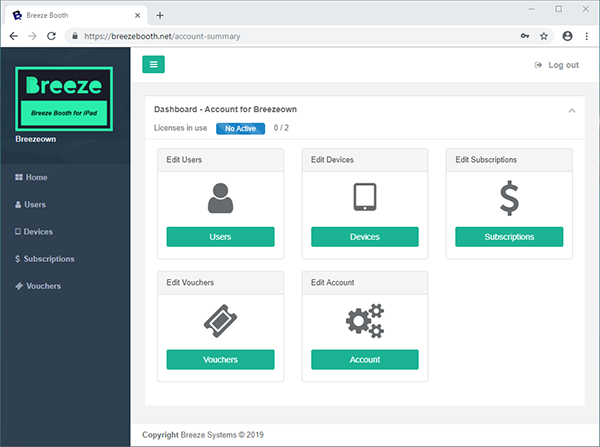
The left pane shows the username you've signed in with under the Breeze logo and a menu of the options available. The main pane on the right shows the name of the account you have signed in to with a summary of the licenses in use. The rest of the main pane provides access to administering Users, Devices, Subscriptions, Vouchers and the Account.
Licenses
When you sign in with an iPad it contacts the web app to obtain a license. If a license is available from the pool of licenses it is assigned to that iPad. When you sign out from an iPad the license is returned to the pool so that it can be used by other devices. Licenses are created using subscriptions or vouchers.
Accounts
An account with at least one active subscription or voucher is required to use Breeze Booth for unlimited photos. The app can be used without signing in to an account but it will be limited to ten photos or GIFs per day before a watermark is added to the output. It is free to sign up for an account and once created this can be used to purchase subscriptions or to redeem vouchers to add licenses to the pool so that iPads can sign in.
Please see Creating an Account and Logging into the Web App for more information.
Users
An account has one or more users. Users are able to sign in from an iPad or into the web app. A user can be trusted and may be given one or more roles when logged in to the web app (e.g. iPad admin and subscription admin).
A trusted user is able to log in with any iPad and obtain a license if one is available in the license pool. A user who is not trusted can only log in using an iPad that is already registered with the account and is enabled.
You can also limit the maximum number of devices a user can sign in with.
Please see Users for more information.
Devices
When an iPad signs in it is added to the list of active devices that have a license. The license can be released either by signing out from the iPad or by deactivating it in the web app. If the iPad is deactivated by the web app it will be logged out automatically. Devices can be disabled which will prevent them from being able to sign in even if there are spare licenses available in the pool.
Please see Devices for more information
Subscriptions and Vouchers
Licenses can be purchased using subscriptions or by redeeming vouchers.
Please see Subscriptions and Vouchers for more information.