Virtual props are created using PNG images that are placed using face recognition. The size and positioning of the virtual props is defined relative to the guests' eyes detected using face detection and is specified using the name of the virtual prop PNG file. Please see Virtual Props for more information.
The virtual prop editor provides an interactive method of adjusting the placement and size of virtual props and updating their filenames accordingly:
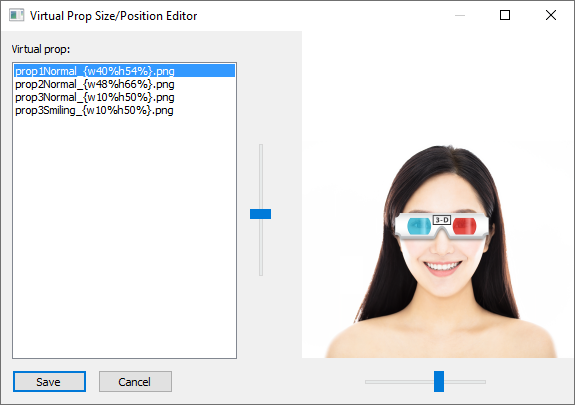
First select the virtual prop to be edited from the list on the left side of the window and then use the two sliders to adjust its size and position relative to the face in the preview.
Moving the vertical slider up and down moves the virtual prop up and down relative to the guest's eyes. When the slider is in the fully down position the top of the virtual prop image will line up with the guest's eyes. When it is in the fully up position the bottom of the virtual prop image will line up with the guest's eyes.
Moving the horizontal slider from left to right adjusts the size of the virtual prop relative to the spacing between the guest's eyes.
The virtual prop doesn't have to cover the guest's eyes. For example to add a hat you need to create a PNG image of the hat with a transparent area below it so that it can be positioned on the top of the guest's head:

Give the virtual prop image an initial name such as prop4Normal_{w50%h50%}.png and then use the virtual prop editor to adjust its size and position:
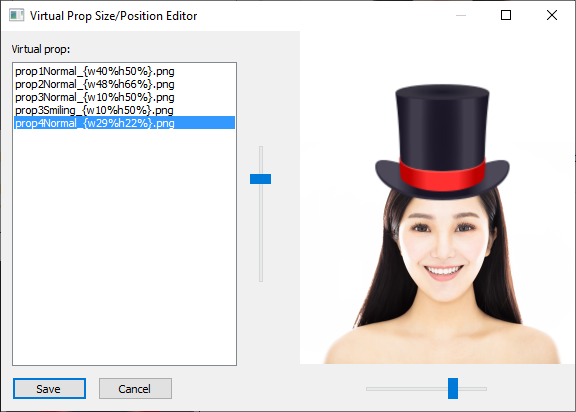
The filename of the virtual prop image is updated in the list automatically as the sliders are adjusted. Click on "Save" to save the changes and rename the virtual prop images that have been edited. If you make changes and hit "Cancel" you will be asked whether to save the changes.